The “Waiting Room” feature allows hosts to control who enters a meeting and when. Even though Bilkent Zoom class meetings are now password protected (and so relatively safe from trolls or zoom bombers), some instructors may have enabled this feature to control access to the classroom.
You can enable (or disable) the waiting room at any point before or during a class from the Security tab in Zoom:
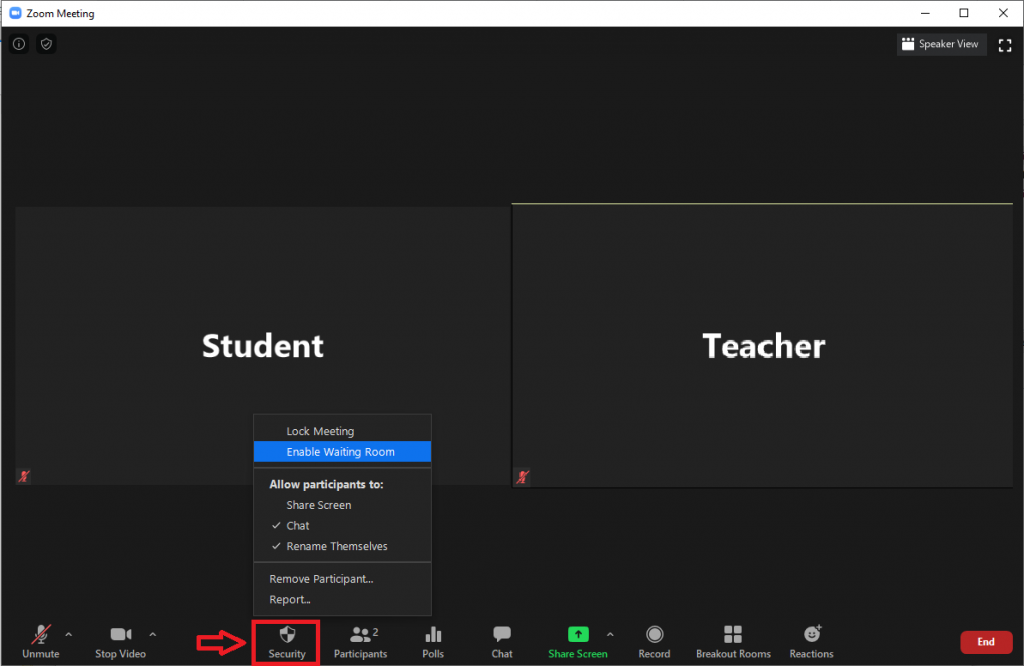
Participants who join the meeting will now be placed in the waiting room until you admit them.
To view participants waiting in the Waiting Room, click the “Participants” button. Here, you have options to message, admit, or remove waiting participants.
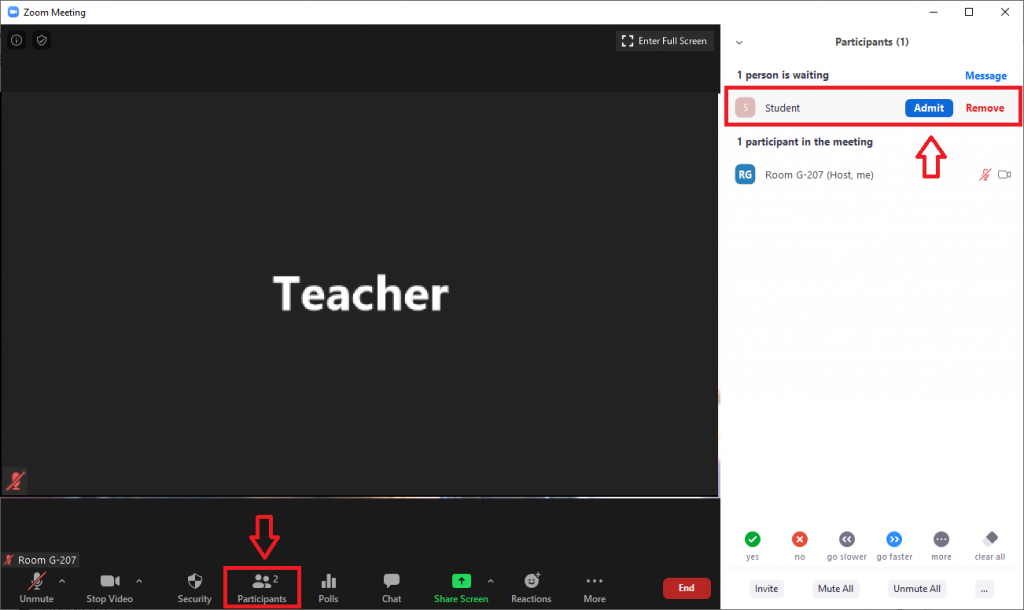
To admit a single waiting participant, roll your mouse over their name will reveal the “Admit” button.
To send a participant to the waiting room, click on the blue ellipsis in their video feed.
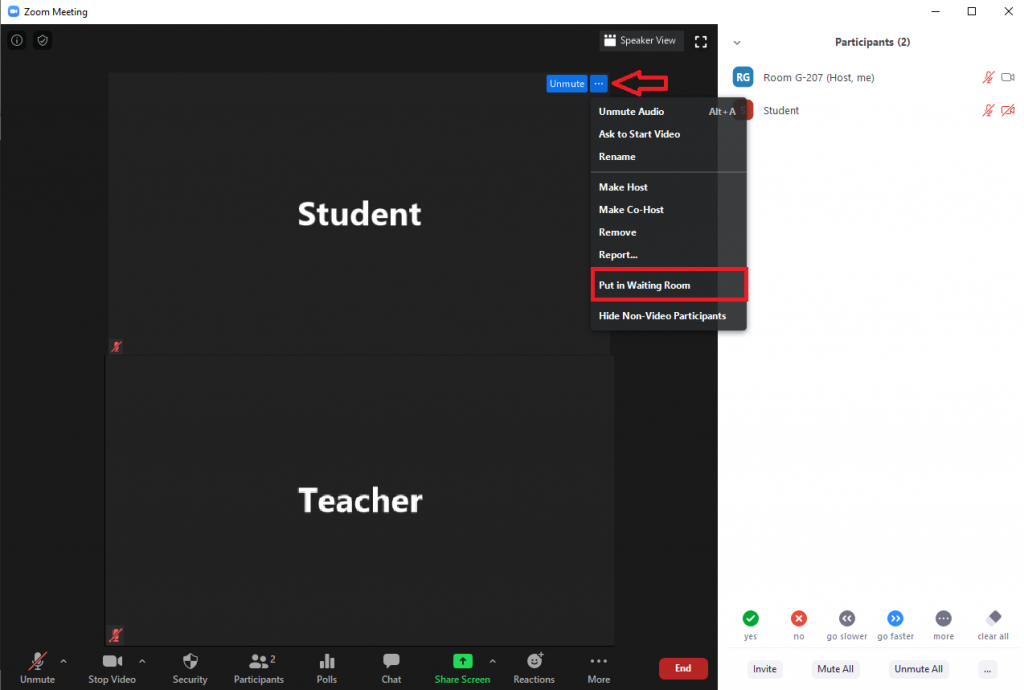
The waiting room area of the participants screen also allows you to admit multiple participants at once and remove unwanted guests. For more details, you can watch this 1 minute training video from Zoom : https://support.zoom.us/hc/en-us/articles/115000332726-Waiting-Room