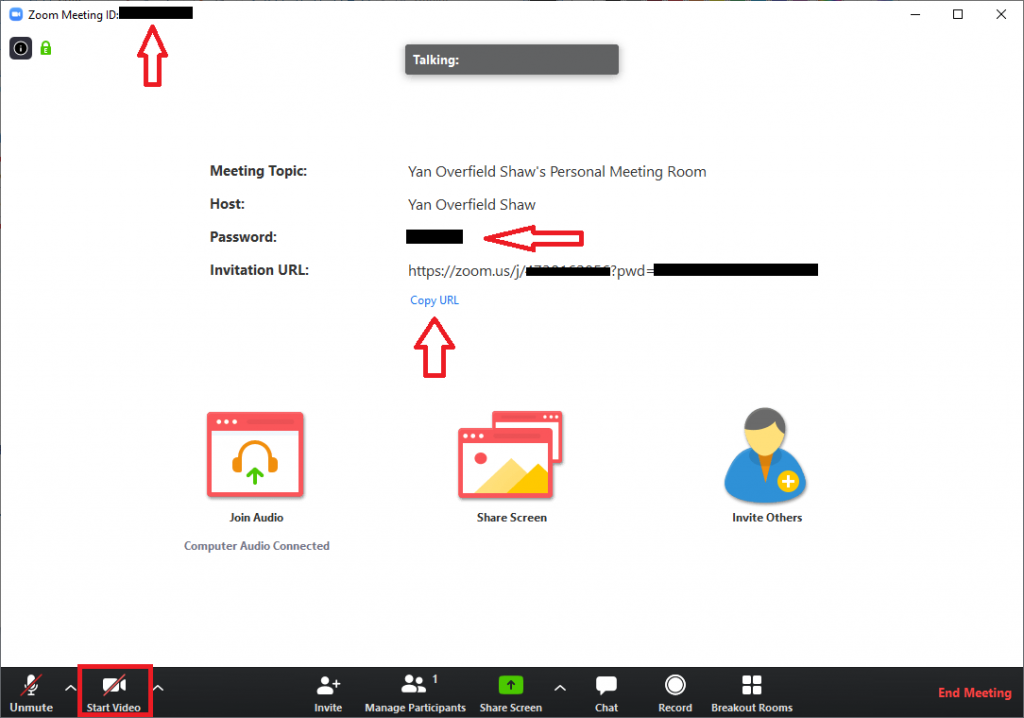(If you are teaching a scheduled class, please see the “Use a Bilkent Classroom Zoom Account” page instead)
For office hours and tutorials, you can use your (free) personal account (if you don’t have one yet, see “Get a Zoom Account“).
N.b., Zoom has now enabled passwords for all meetings in free Zoom accounts. By default, students may not be able to access your “Personal Meeting Room” without a password.
Invite Participants to Personal Meeting Room
To invite students to your “Personal Meeting Room” in your free, personal Zoom account:
- sign in with your personal account;
- start a meeting;
- stop video;
- then either:
- note the “Meeting ID” and “Password” and share both with invitees;
- click “Copy URL” to copy the “invitation URL” and share with invitees (they will only need to click this link once to access your Meeting Room).