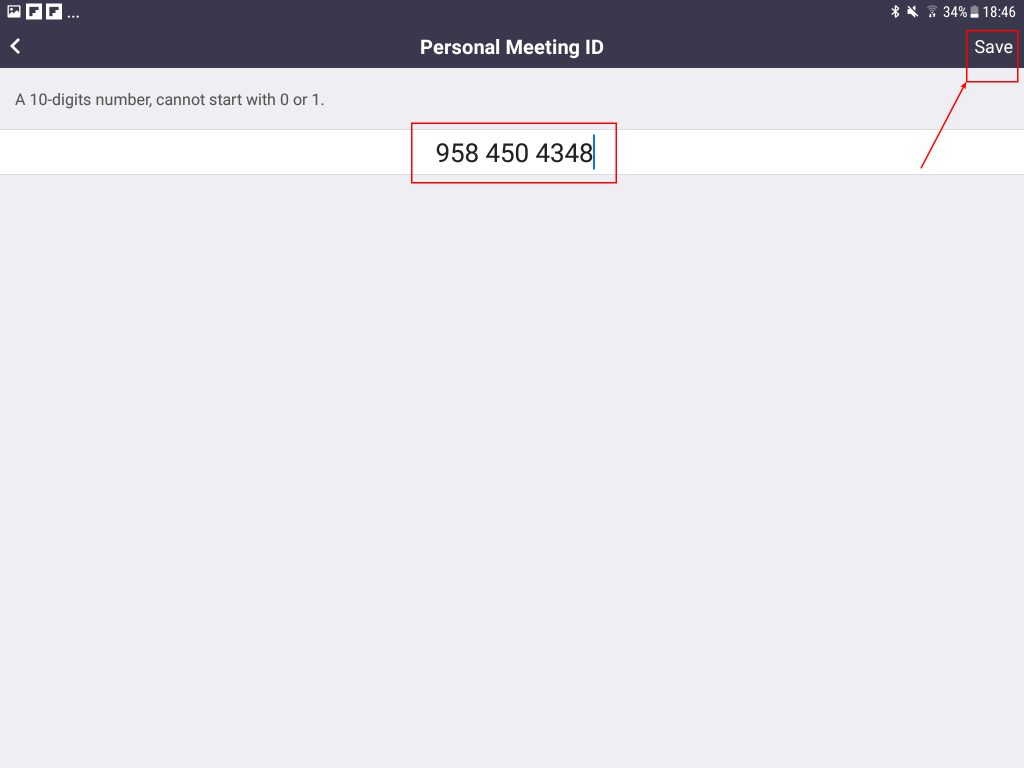- In Android/iOS (Phone/Tablet)
In Windows
- Click “End Meeting” to close the current meeting.
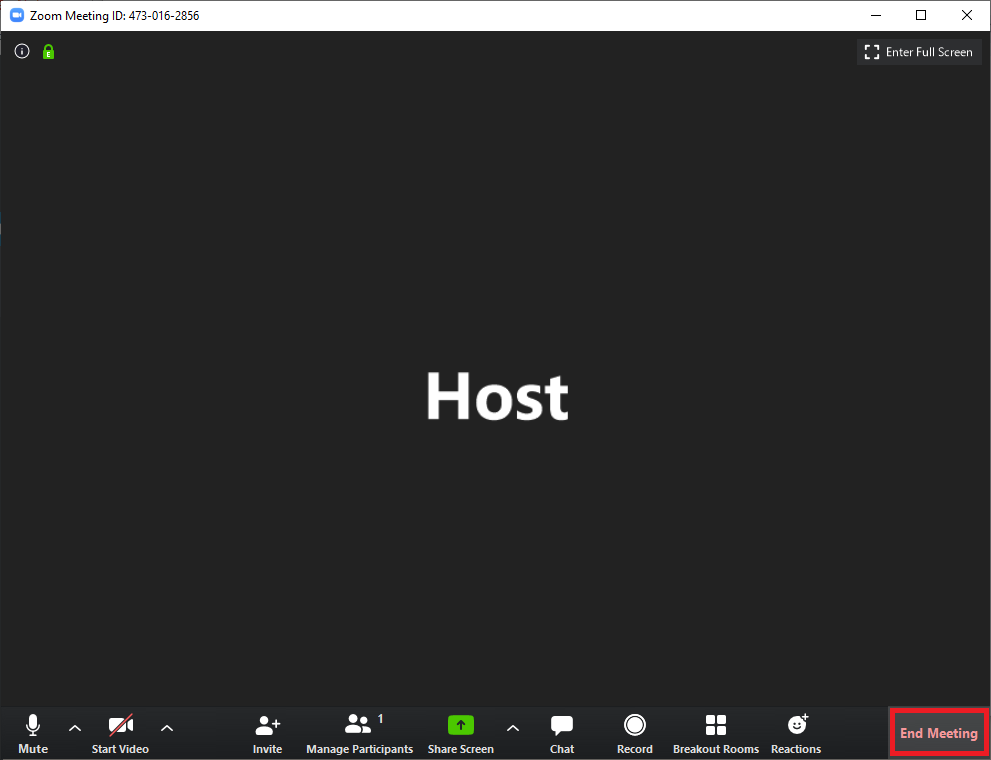
- Check that “Use My Personal Meeting ID (PMI) checkbox is checked.
- Open the “PMI Settings”.
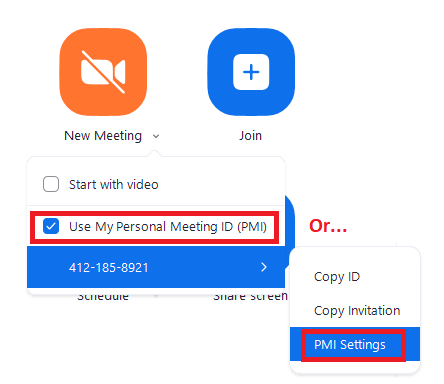
- Set the PMI number to be the “Zoom ID” from AIRS:
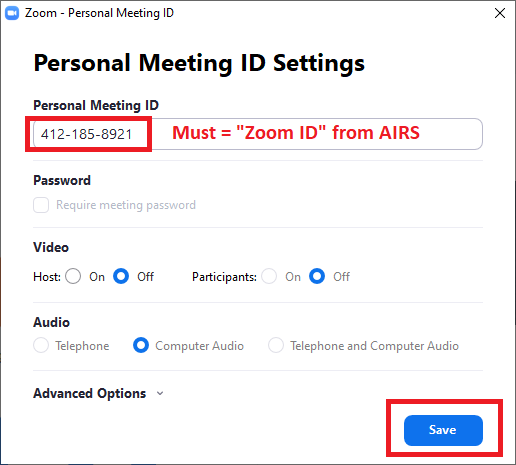
To start your meeting, click “New Meeting”:
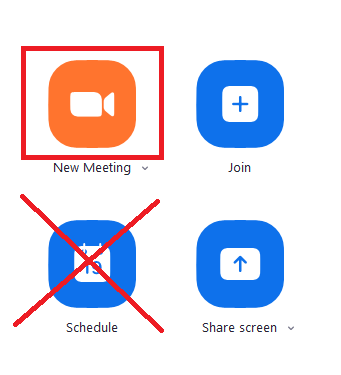
In Android/iOS
- End the current meeting.
- Open Settings.
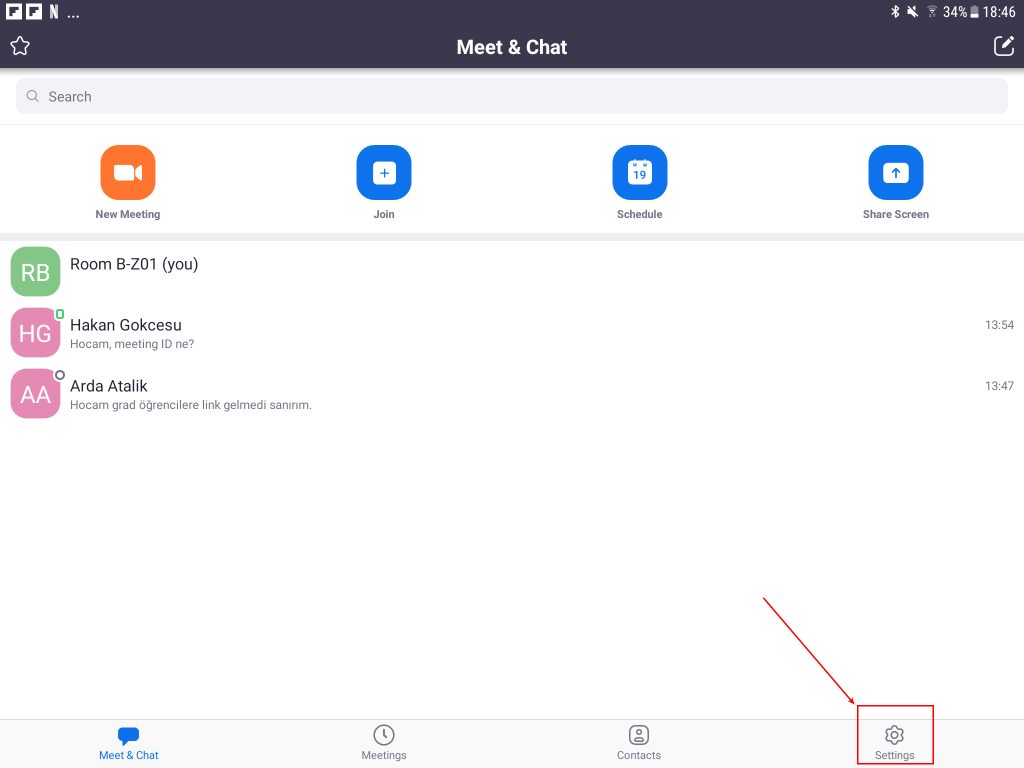
- Click the profile tab.
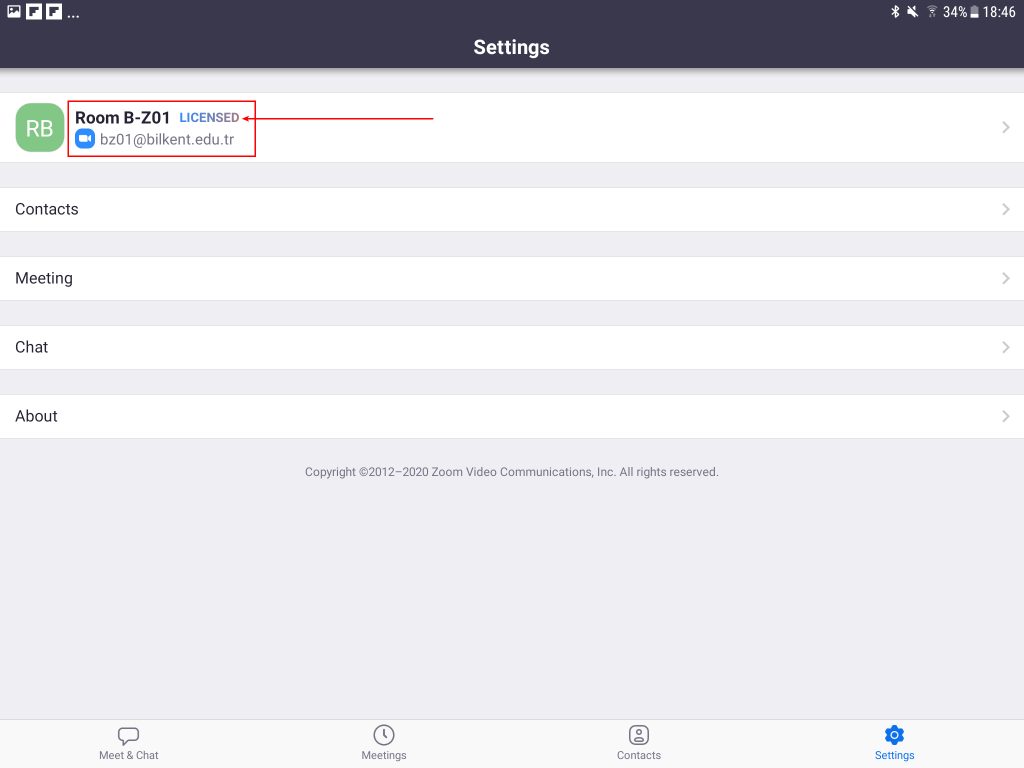
- Open the PMI options.
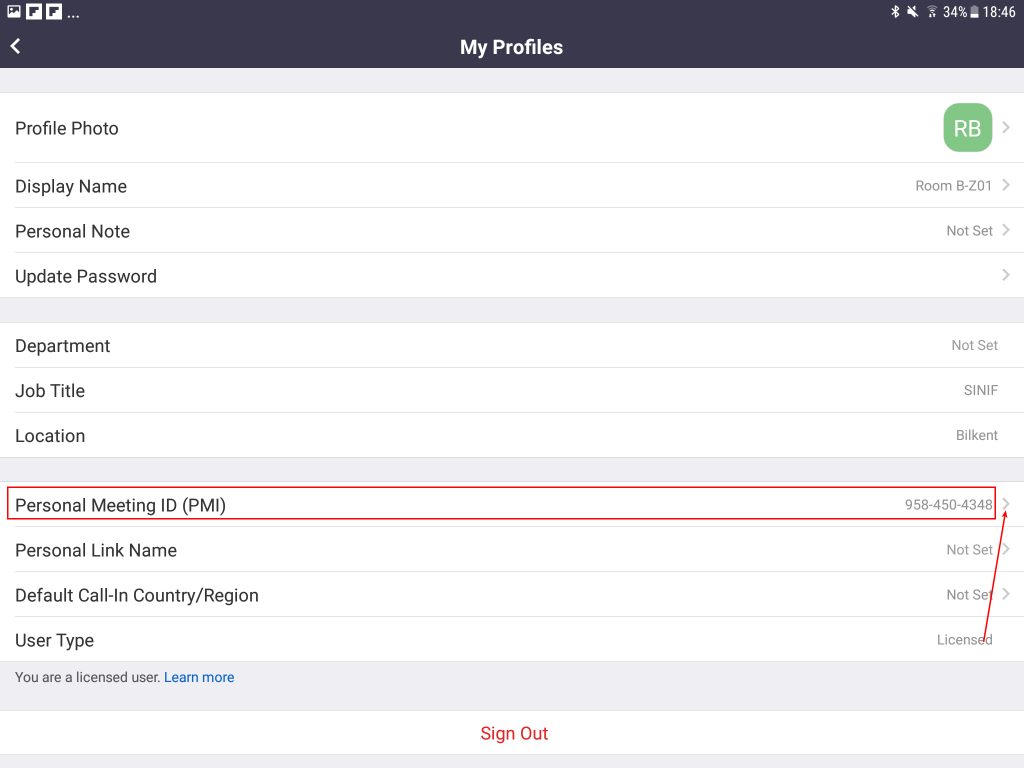
- Edit the number and click save.