
In the “Share Screen” Dialog, select the PowerPoint App Window (It must be open on your Computer).
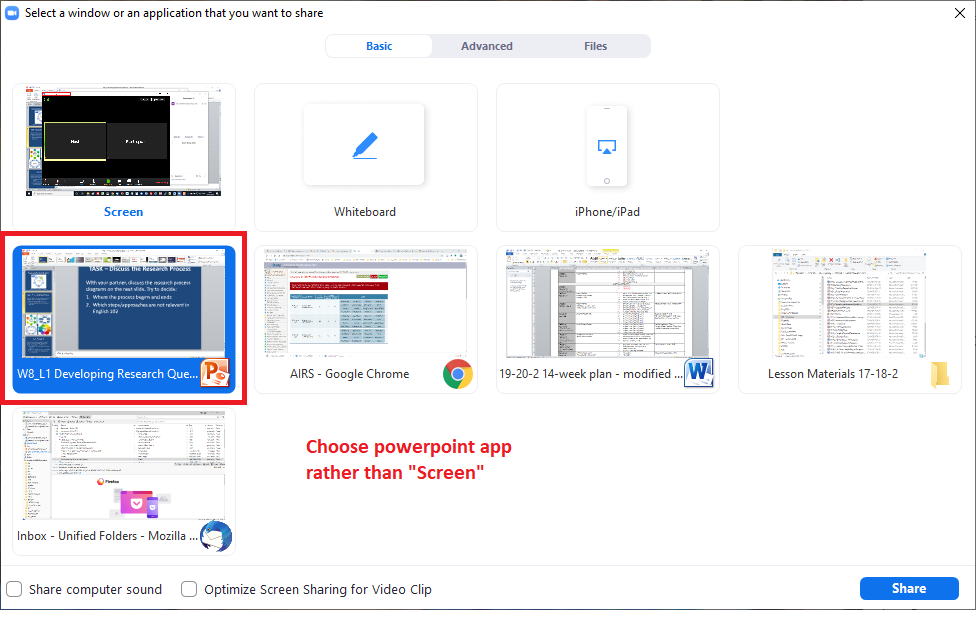
In PowerPoint:
- Minimize the window (there is a green line around the shared app window)
- Click the “View” Tab
- Choose “Reading View”
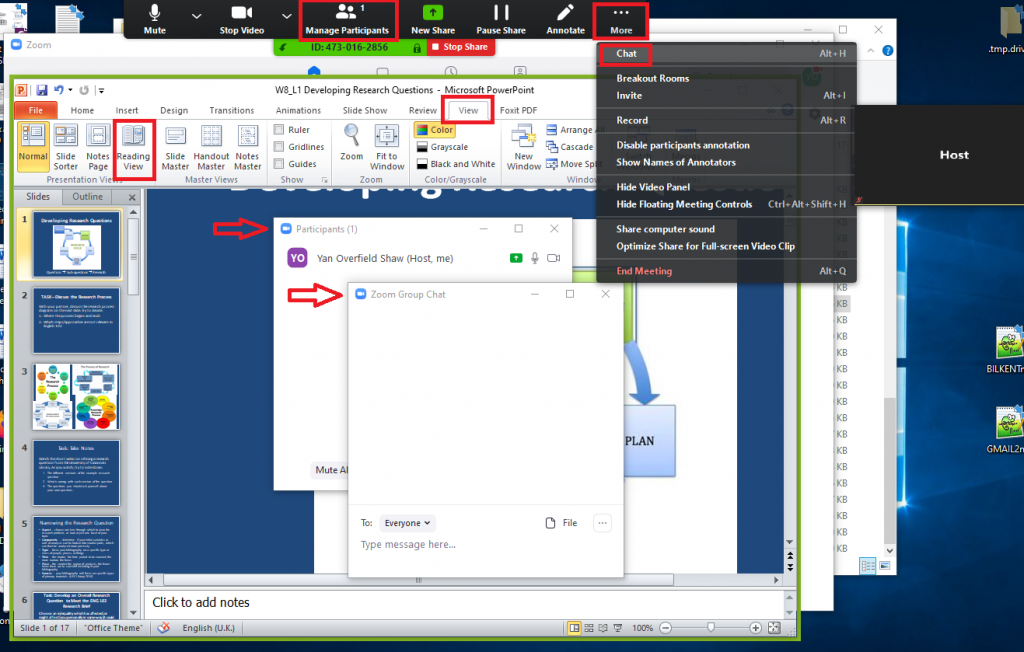
In Screen Share Mode:
- Click “Manage Participants”
- Click “More” and “Chat”
- Move and resize the windows as required