During a zoom class, you will have questions for the instructor or comments to make in a class discussion.
There are a few ways to get the teacher’s attention if you have a question or a comment by using “participants” and “chat” features:
Raise Your “Hand”
To show the instructor/class that you want to say something, click the “Participants” button to open the participants window.

Then click the “Raise hand” button.
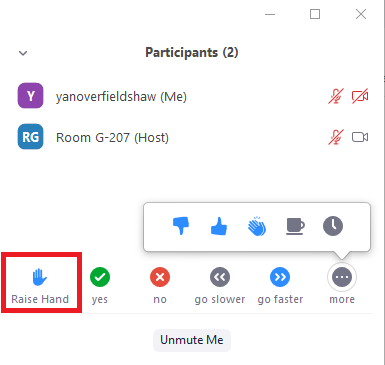
To “lower your hand” click the button again.
There are other buttons here for you to answer teacher questions.
Unmute Your Microphone to Speak
Before you speak, remember to “unmute” your microphone. You can do this in the main participant meeting screen or in the participants window. When your microphone is muted, there is a red line through the microphone icon. Clicking on the microphone icon will unmute it:
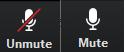
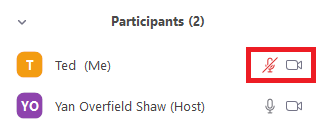
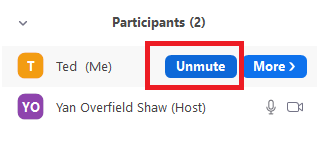
Once you have finished speaking, remember to mute the microphone again…
Send a Chat Message
Another way to ask questions or make comments is by using the chat feature. To send a chat message, click the “Chat” button to open the chat window.

In the chat window, you can use the dropdown menu to choose whether to send the message to everyone or to the teacher.
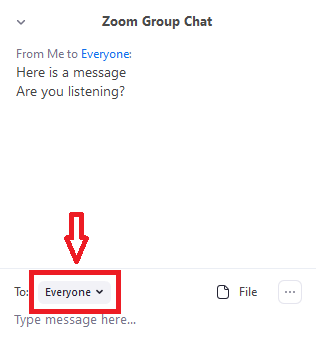
Remember to be polite and professional when asking questions or making comments this way. Anybody, host or participant, can save the meeting chat as a text file at any time, so don’t type anything you might regret!