Please read carefully and apply the setup instructions described in this document. They are important for teachers’ Zoom class attendance tracking.
We use ZOOM logs to produce class attendance reports to be used by teachers. ZOOM servers generate attendance reports using the user name declared in a user’s profile; i.e. the name you declared while registering your own ZOOM account. You should use your full name/surname and your student number as the user name in your profile.
You must follow the following steps to change your user name in your ZOOM profile so that it conforms with the format required for proper attendance report generation:
- Your full name (name, surname) and your student number must appear in your ZOOM profile. e.g. “John Doe Baker, 21988888”).
- You must sign-in (login) to ZOOM using this account.
Changing your ZOOM Profile
Go to https://zoom.us site and sign-in using your personal account:
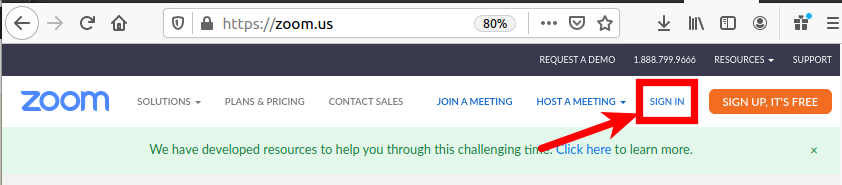
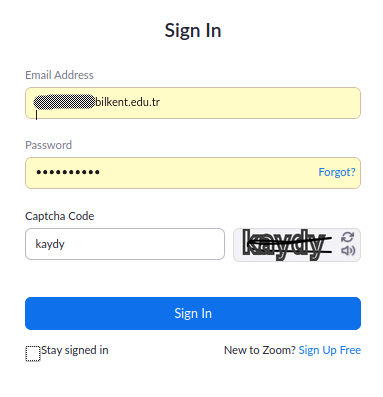
While “Profile” is selected on the left hand side menu, click the “Edit” button to change your name/surname:
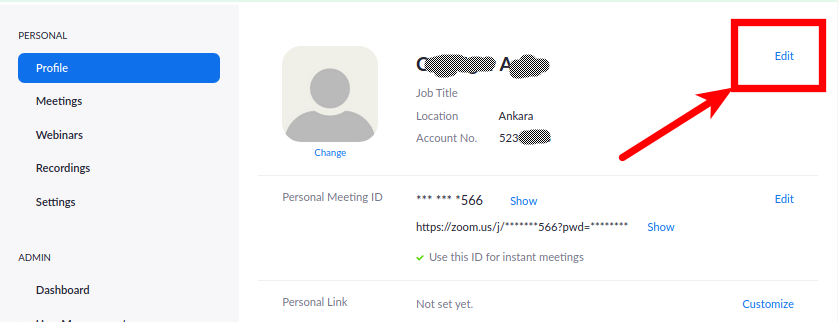
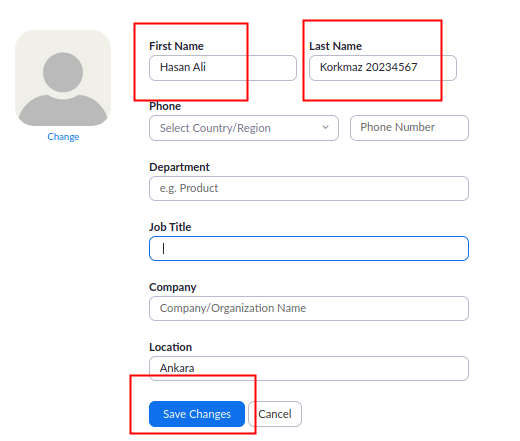
and “Save Changes”.
Signing in to ZOOM using the ZOOM program/application with your personal account (the account for which you have just changed the profile for)
Start the ZOOM program on your desk(lap(top r ZOOM application on your tablet or smart phone and sign-out of any account you might have used to sign-in to ZOOM. This process will differ in ZOOM programs running on different platforms. For a desk(lap)top computer, the menu which contains sign-out can be be seen by clicking the square icon at the top right corner. For example, hitting the orange square which contains “CU” will bring the menu up. (Note that “CU” is just an example, you will see your own initials instead):
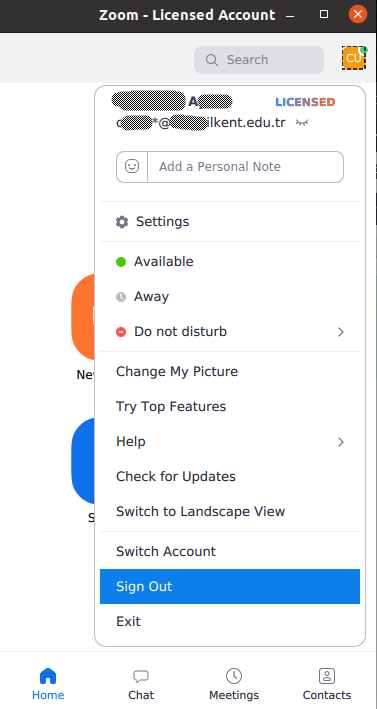
Then sign-in back using the account for which you have just changed the profile:
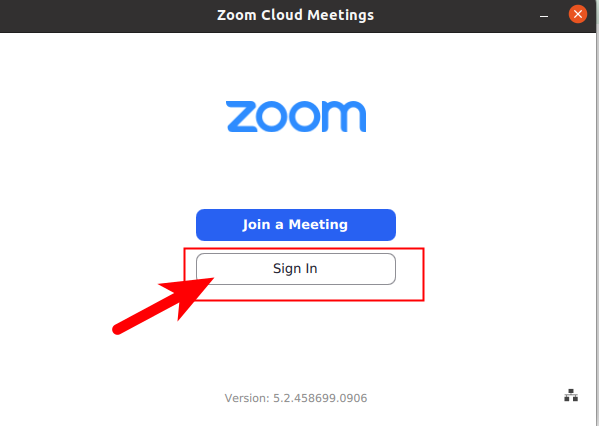
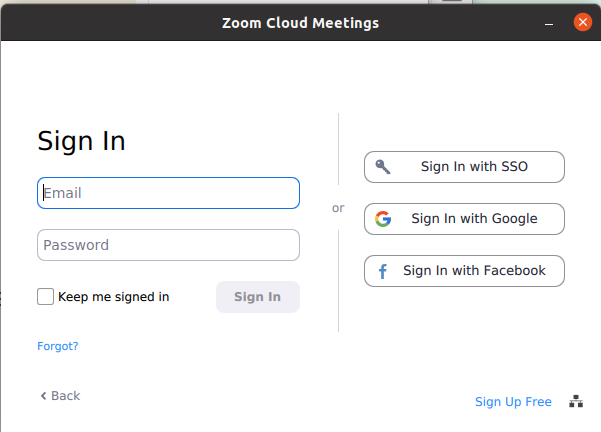
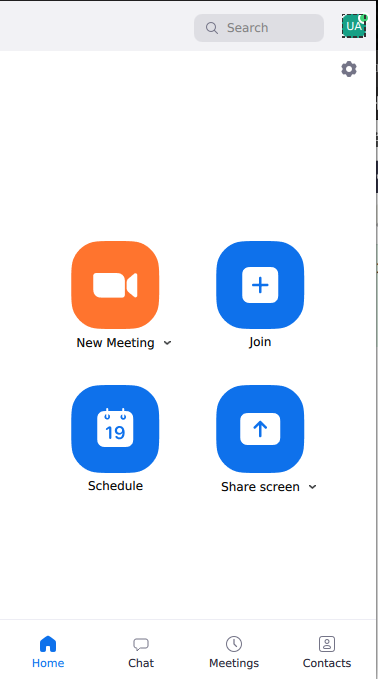
Keep this ZOOM window on (do not exit the program) and go to your SRS screen to see and click the ZOOM class link.
When you are connected, you can click the “Partiicipants” button at the bottom of the screen and check whether you appear in the meeting with a proper name. You connection will be listed with “(me)” mark. Please note that renaming yourself after joining a meeting with an improper user name will not work as far as attendance reports are concerned.